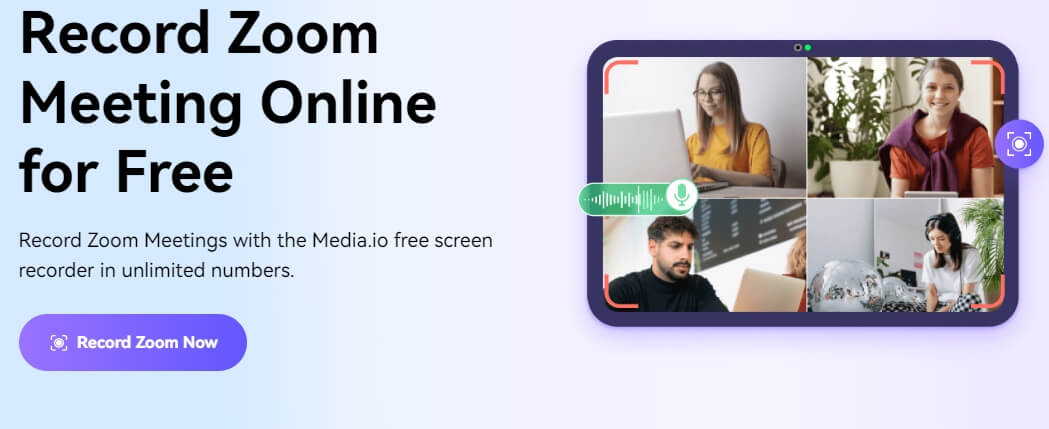The Zoom app has an in-built recorder that enables users to screen record ongoing video meetings. However, this feature only works under some circumstances, such as you're the host or the co-host of the meeting, or you have the permission from the host to record it.
There's no secrecy in using the in-built recorder, as Zoom will always notify the host. So, if perhaps you're looking to screen record Zoom meetings without the host's permission, you'll need a third-party Zoom screen recorder. Read on to discover the top reliable free Zoom screen recorders for recording meetings conveniently.
Part 1: Best Free Online Screen Recorders for Zoom Meeting
The free online screen recorder from Media.io allows you to record the Zoom meeting without any concerns. You can record unlimited zoom meetings with system audio and your voice in HD quality. You can choose to record the entire screen, a particular tab or window, or just the Chrome (or any other browser’s) tab.
Besides recording, you can also edit the recorded Zoom video with the help of Media.io’s video editing tools, which allows you to add filters, transition effects, stickers, and other elements. Furthermore, Media.io includes both elemental and video editing options like trimming the video and joining the video files with other files. The online service is simple, suggesting that even beginners and tech-illiterates can utilize Media.io’s Zoom Recorded. Moreover, being a free tool, Media.io Zoom Recorder does not leave any watermarks on the recorded clips.
Media.io’s Key Features:
- Record unlimited zoom meetings with system audio and your voice in HD quality.
- Record the entire screen, a particular tab or window, or just the Chrome (or any other browser’s) tab.
- Add filters, transition effects, stickers, and other elements.
- Download the recorded video in any video format (it supports all of them).
Pros:
- Record the Zoom meeting screen, or record yourself with the webcam, or record voice only.
- No watermarks on the recorded clips.
- Trim, split, and convert the recorded video and audio files easily
- io boast highly intuitive UI, making it easy for all users to navigate.
- The Auto-Subtitle tool allows you to convert Zoom recordings to texts
Cons:
- No virtual background for Zoom meeting recording.
How to screen record on Zoom using Media.io Zoom Recorder?
Step 1. Setup Media.io for Recording.
- Visit io's Zoom Recorder official page, and then click on Record Zoom Now button.
- When you get to the free Zoom recorder screen, choose Screen Recording.
- Set the microphone settings using the Recording Inputs section.
- And click REC.
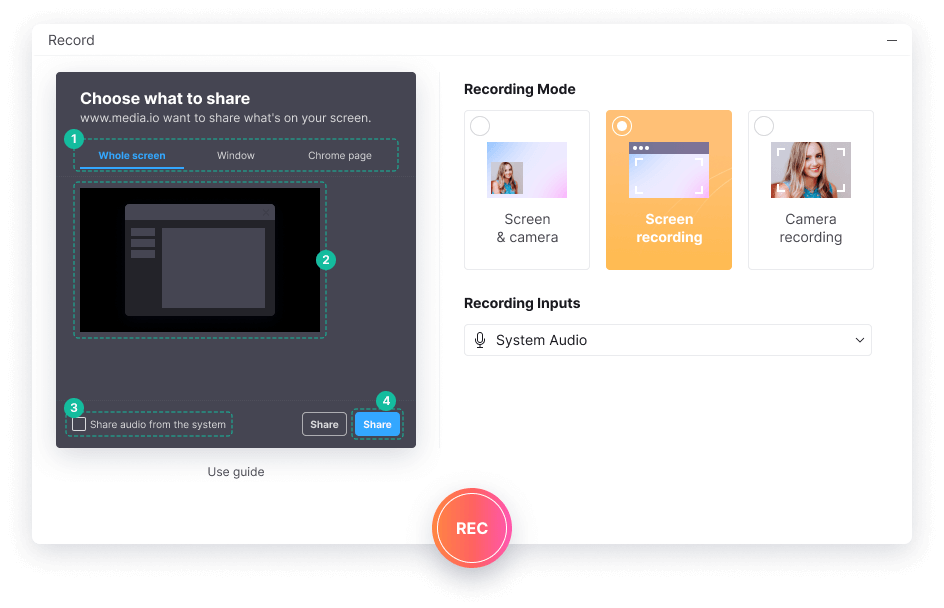
Step 2. Start Recording Zoom Meeting
- Select the Window option, and then choose the Zoom Meetings window.
- Click the Share button to start the Zoom screen recorder.
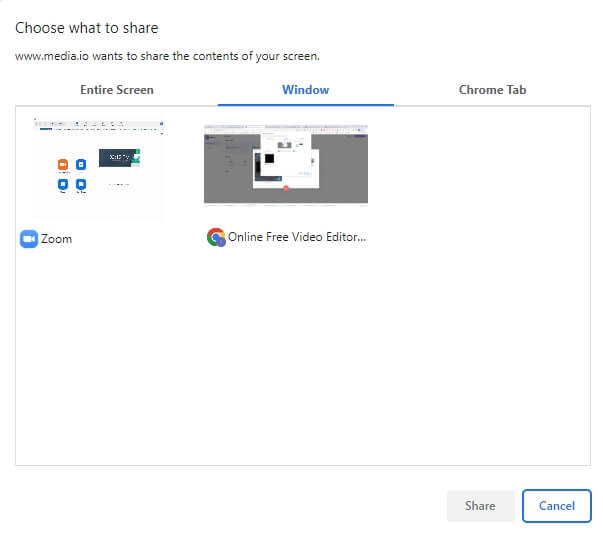
Step 3. Stop Recording and Export the Video File.
- When the Zoom meeting is ended, click Stop to stop the recording.
- The service will save the recorded Zoom meeting to the local library in .WEBM automatically. You can then trim unwanted parts and add it to the timeline to edit directly.
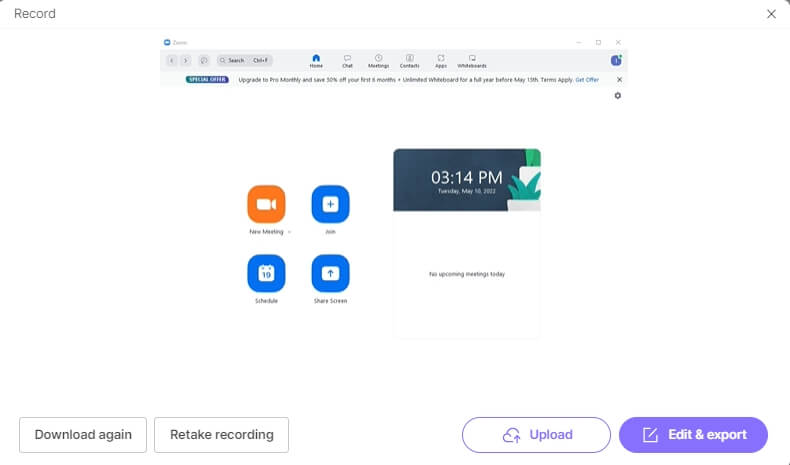
Moreover, you can add the recorded Zoom meeting to timeline and edit by clicking the Edit option. Of course, most of the video editing tools are free.
Part 2: Best Zoom Meeting Recording Software for Windows and Mac Computer
Here are the ten best Zoom screen recorder tools for Windows and Mac that allows the recording of long session meetings. Yes, these tools will enable you to record the meeting regardless of whether you are the host, and not only that, they also allow secrecy.
Of course, the best zoom screen recorder is Media.io, which allows you to record Zoom meetings without downloading third-party tools. However, these tools are also worth trying for recording zoom meetings on PC.
1. Windows Game Bar
The Game Bar is a native feature (on Windows 10) and native app (on Windows 11) that allows you to screenshot and record the screen. You can activate the feature or app by pressing the default keyboard shortcut (Win+G). You can click the Microphone icon to record the voiceover and the camera icon to turn on the camera when broadcasting.

Plus, the broadcast option allows you to share the stream with other connected accounts (retain that it is a native feature to record the Games you play on the PC). Nevertheless, the feature is simple to use, and you should not have any problems using the recording, pause, and stop options — as long as you are clear about the symbols.
Windows Game Bar Main Features:
- It allows you to screenshot and record the screen.
- Recording, pause, stop, voice options.
- Broadcast option will allow you to share the stream with other connected accounts.
- Mute the voice (from the microphone or voice coming from the other end).
Pros:
- Native and free tool for Windows users.
- Simple to use if you are familiar with symbols for record, pause, stop, and voice.
- Additional settings to get advanced controls.
Cons:
- A Windows-affair only.
- An app made to record Games on Windows PC.
- The options can be confusing for technophobics.
2. OBS
A free and open-source program for streaming and recording the screen, Open Broadcast Software Studio is available for Windows, Mac, and Linux operating systems. You can record the Zoom meeting in different video formats, add some pre-source filters such as noise gate, noise suppression and noise gain. You can now connect the OBS to Zoom for better recording experience.
OBS Main Features:
- It includes advanced configurations to record videos like a professional.
- Create custom hotkeys for recording, pause, stop, voice options.
- Studio mode allows you to view the screen before recording.
- You can add third-party plugins to make changes.
Pros:
- OBS is 100% free to use.
- Additional settings to get advanced controls.
Cons:
- You have to download a tool.
- There is a learning curve initially.
3. Wondershare Filmora
A professional-grade video editor from Wondershare, Filmora includes all basic and advanced level video editing options, including the recording feature. You can get the free trial version on your Windows or Mac computer without any cost.
Needless to say, you can screen record Zoom meetings using the tool for free. You can customize the recording area, choose to record the screen, the webcam and the voiceover.
Wondershare Filmora Main Features:
- It is a fully-fledged video editor.
- You can record the screen, plus edit the video.
- You can add subtitles and modify them.
Pros:
- You can edit the videos like a professional.
- Add voiceover, edit the video, trim, split, merge, and do more — with the video editing tools.
Cons:
- Although the record feature is entirely free to use, but it will leave a watermark on the edit video.
4. Wondershare DemoCreator
Wondershare Democreator is a screen recording software that comes with several advanced features. Democreator is an offline tool, so you must download the application and install it on your Windows or Mac computer. Nevertheless, the line of utilities it provides compensates for the space occupied by the software.
Wondershare DemoCreator Main Features:
- Real-time Screen Drawing and Spotlight
- You can record Multiple Screens
- Add more than 500+ elements like stickers, animation, and more.
Pros:
- You can use the tool for free, but with a watermark.
- Additional settings to get advanced controls.
Cons:
- You will have to pay to remove the watermark.
5. Bandicam
Bandicam is a lightweight zoom screen recorder available only for Windows users. The application includes several essential features like a record, pause, and stop and advanced features like the Chroma key to overlay the video in real-time. However, you will have to pay to use Bandicam’s advanced features.
Bandicam Main Features:
- You can use the Chroma key to apply Green screen effects in real-time recordings.
- Several mouse effects to add in real-time.
- You can mix your own voice and sound deep, blunt, robot-like, or other options.
Pros:
- You can use Bandicam for free. Advanced options need membership.
- Multiple recording profiles facilitates easy recording of different video types.
Cons:
- You will have to pay to remove the watermark.
- A small learning curve to use Democreator like a professional.
6. Loom
Loom is a free screen recorder and screen capture browser extension (available for all major browsers). You can screen record zoom meetings, either by capturing the entire screen or only the tab. Plus, you can store the recorded zoom meetings on the Cloud directly.
Loom’s Main Features:
- You can record the screen, camera, microphone, and configure internal audio
- The videos will be saved automatically to the cloud
- You can share the videos with others and receive views, reacts, or comments on your video
- You can leave time-based comments and emoji reaction
Pros:
- You can manage the loom video library on any device
- Apply security and access controls to the shared videos
- Entire free to use.
Cons:
- No video editing features are accessible like Media’s Zoom Recorder online tool.
7. QuickTime Player
The native multimedia player on the Mac devices, QuickTime Player, includes an in-built recorder that allows you to record the screen. However, as opposed to Media.io’s Zoom Recorder, you will not have the option to record a particular screen. You will have to record the entire screen. To screen record Zoom meetings using the QuickTime player, you will have to open the app. Go to File> New Screen Recording. You can also select the voice options from the Microphone options and choose to mute the audio if need be. You can use the Menu bar to pause or stop the recording and save the file to the local storage.
QuickTime Player Main Features:
- Quicktime will record the entire screen.
- Configure audio options like Mute the Voice.
- You can pause or Stop the recording from the menu bar.
Pros:
- The tool is simple to use, as Mac users will be comfortable with QuickTime Player.
- QuickTime Player is a 100% free tool for Mac users.
- Available on Mac devices by default.
Cons:
- You will have to record the entire screen.
- The options will be hidden under the menu bar, which makes it difficult to pause and resume.
- A Mac-affair.
8. VLC
The VLC media player is a free, open-source platform available for almost all major operating systems. And while it is used for playing multimedia files, you can also use VLC media players to record the screen. To record using the VLC media player, go to View>Advanced Control. Choose the Capture Device option. And set the device as your desktop. Now, you can screen record Zoom meetings conveniently using the VLC media player. Nevertheless, as a QuickTime Player, there is no option to record individual screens, so you will have to record the entire screen.
VLC Media Player Main Features:
- You can record the entire screen.
- Control audio options, like Mute the Voice.
- You can pause or Stop the recording from the menu bar.
- You can use the VLC media player.
Pros:
- No learning curve.
- VLC media player is a 100% free tool for Windows and Mac users.
- VLC’s zoom screen recorder will save the recording to the local library automatically.
Cons:
- You will have to record the entire screen when using VLC media player to screen record zoom meetings.
9. Icecream screen recorder
Icecream allows you to screen record Zoom meetings; however, if you are willing to spend US$ 29.95 for license. If you are not willing, then you are struck with a dummy tool that allows you to record only 5-minute sessions.
Icecream Main Features:
- You can record without limits (Pro).
- Output’s format: AVI, MP4, MOV, WEBM.
- You can change the output codec: MPEG4, VP8
Pros:
- Icecream allows you to schedule the recordings in advance.
- Add custom watermarks on the video.
- Icecream is an easy-to-use zoom screen recorder.
Cons:
- Not good for free zoom screen recorder searchers.
- 5-minutes recordings only with the free version.
10. Screencast-O-Matic
Screencast-O-Matic is a free Zoom screen recorder that comes with basic video editing tools. It includes features to share the recorded zoom meetings with others after editing them from within the tool.
Screencast-O-Matic Main Features:
- You can capture part of your screen, a window, or full screen.
- Add elements like line, highlighter, and more.
- Host and share content.
- Screencast-O-Matic’s video editor allows you to personalize your video.
Pros:
- It is available for Windows, Mac and iOS, Android, Chromebook.
- No account needed. 100% free.
Cons:
- You will need a little patience in the beginning to learn about the tool.
Bonus: How to Use Zoom Screen Recording Feature?
Zoom allows you to record the meetings if you are a host or co-host. Moreover, you can also ask permission from the host to record the meetings.
Moreover, the free users are limited in some ways; for instance, you can save the recorded files only on your local storage and not record the meeting on smartphones. Paid users can save on the Zoom cloud and record on Android and iPhone devices.
Nevertheless, if you are the host or co-host or have permission to record the Zoom meetings, you can record the meetings. Here’s how to screen record Zoom meetings on Zoom:
Step 1. Start or join the Zoom meeting.
Step 2. Click on Record menu from the bottom.
- Alternatively, you can use the default keyboard shortcut on Windows (Alt+R) and Mac (Cmd + Shift + R).
- At this point, paid users will see an option: Cloud or local, i.e., where you want to save the recording.
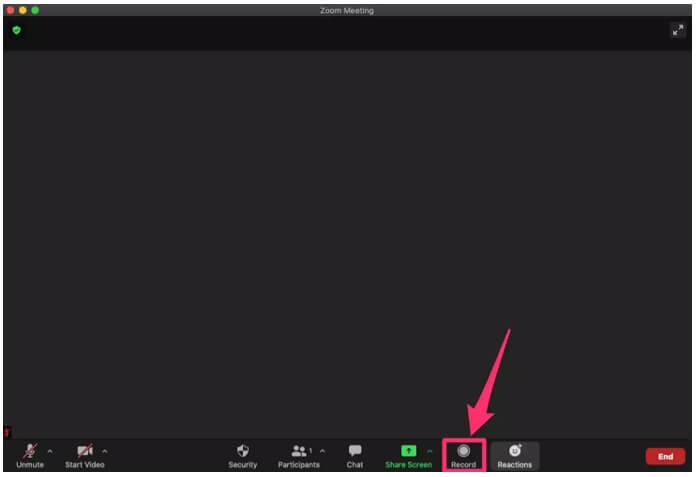
Step 3. Click the Pause or Stop button when you want to end the recording.
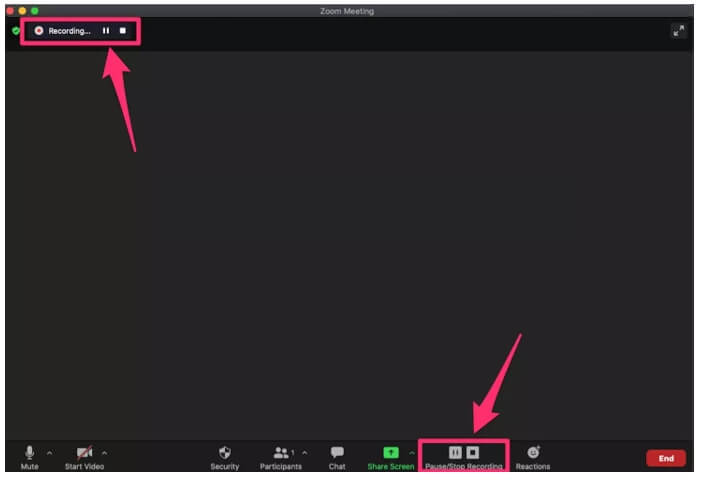
Paid users can also screen record Zoom meetings on Android and iPhone. For more details, you can check: How to Record Zoom Meetings on Mobile.
Conclusion
As promised, this article shares all the information about the best Zoom screen recorder tools for Windows and Mac devices. Our top recommendation — the Media.io Zoom Recorder — is a free online tool that allows you to screen record Zoom meetings on any computer. Moreover, you can also use the other alternatives to Media.io Zoom Recorder. In the third section of the article, we have included step-by-step instructions with images informing how to screen record on Zoom from Mac and Windows app or Zoom Android and Zoom iOS app.