Myriad of options are available when it comes to video editing tools but choosing the right one matching your requirements is important as the need for the professional editors are entirely different from that of amateurs. Editing YouTube videos also require specialized programs supporting an array of functions. Looking for the best solutions on how to edit YouTube videos for free? We have shortlisted the best tools in the following parts of the topic.
Part 1. How Do You Edit Video with No Download?
Clideo
URL: https://clideo.com/cut-video
This online tool allows video editing of YouTube videos by cutting unnecessary parts. The YouTube videos can be added by simply pasting its URL. In addition to YouTube, local as well as Google Drive videos in several popular formats like MP4, VOB, MPG, and others can be added to the program for the process. You can either use the marker to choose the part to be cut or specifically mention the start and the end time of the video to be cut. After the process, the file can be downloaded to your system. Option to change the output format of the added file is also available.
Pros:
- Free software with a user-friendly interface.
- Option to change the output file format.
- Allows adding local, Google Drive, and online files.
Con:
- Only allows cutting the added YouTube and other video files.
- No batch processing support.
- No additional features.
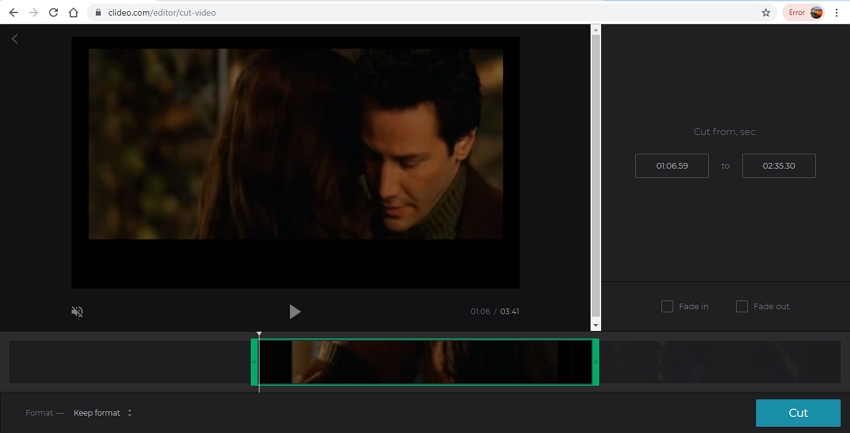
Kapwing
URL: https://www.kapwing.com/trim-video
Using this online tool your local as well as online videos (including YouTube) can be cut into the desired length in a simple quick manner. So for the YouTube videos that are very long, Kapwing can be considered as a good tool. The link of the video needs to be added to the interface for upload after which you can use the slider for trimming the file. Option to use the timestamps for cutting the video is also available. The program also shows the output length of the file. If needed, multiple cuts can be added at the desired location on the file. The processed file is available for download on the interface.
Pros:
- Allows uploading local and online file including YouTube videos.
- Added videos can be trimmed by using the slider or the timestamps.
- No software installation or registration needed.
Con:
- Only support the file trimming (cutting function).
- No additional editing features supported.
- Internet dependent.
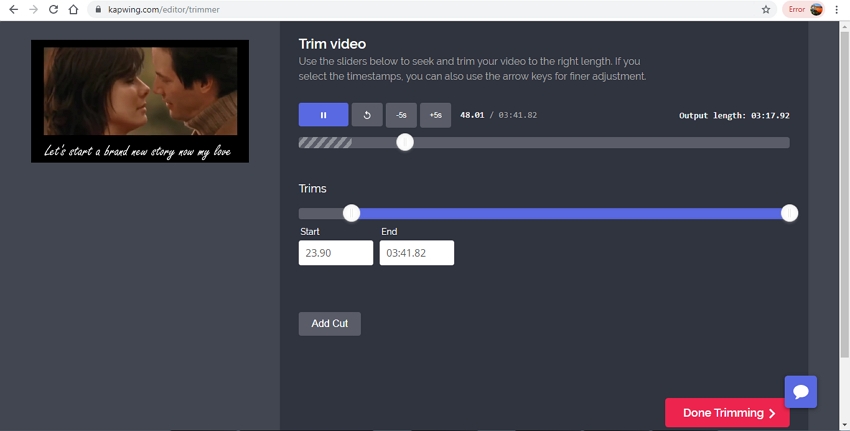
YouTube Trimmer
URL: https://www.youtubetrimmer.com/
This online site allows adding URL links for YouTube videos to be trimmed. In addition to the link, video ID or keywords can also be added to the program interface. Once the file is added and uploaded you can move the slider to choose the part to be trimmed. Option for selecting the aspect ratio as needed is also there. The program works from the browser interface and need no download or installation.
Pros:
- Free software with a simple interface.
- Allows adding YouTube link, ID as well as keywords.
- Option to choose the aspect ratio.
Con:
- The site only supports trimming YouTube videos.
- Limited function support.
- Internet dependency.
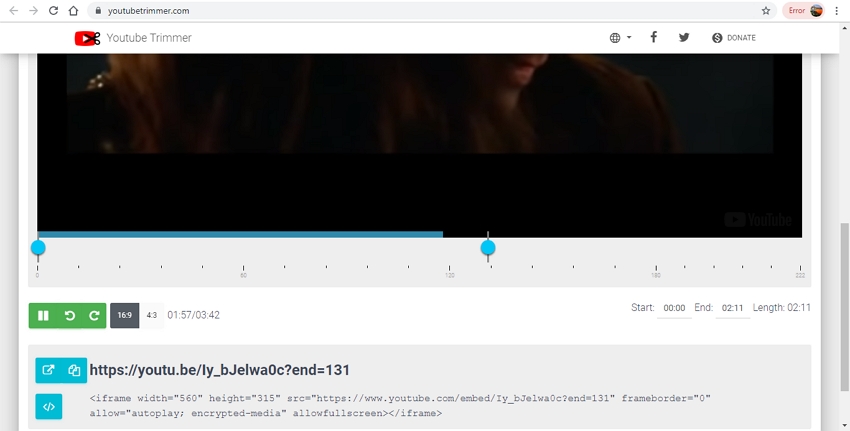
YTCropper
This browser-based interface allows adding YouTube videos link to the interface for the editing purpose. You can even search for the desired videos from the program interface. The added files can be cropped by choosing the start and the end part of the video to be removed. Option to drag the slider to select the video part to be cropped is also there. The program is easy to use and need no registration.
Pros:
- YouTube video links can be added or the files can also be searched.
- Free software with a user-friendly interface.
- The part to be cropped can be selected by moving the slider or entering the time.
Con:
- Processes only one file at a time.
- No additional features support beside file cropping.
- Processed file needs to be downloaded.
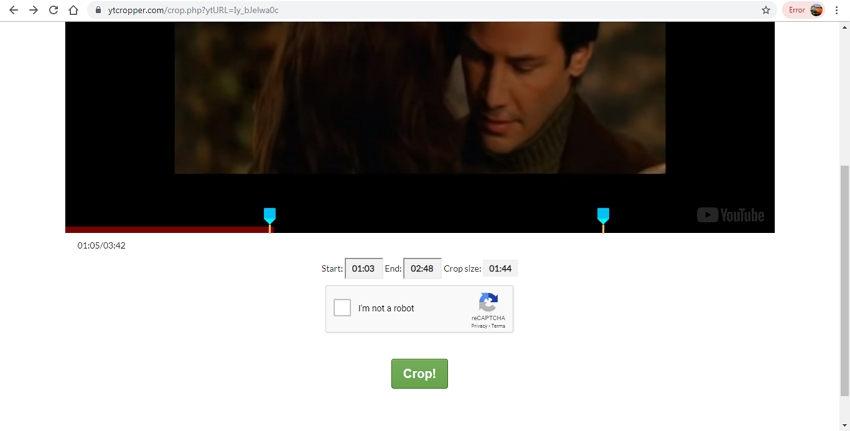
Part 2. What is the Best Program to Edit Videos-Wondershare UniConverter
To edit videos together in batch and in a professional manner a desktop software like Wondershare UniConverter works as an ideal choice. This Windows and Mac-based tool comes with a built-in editor that supports several functions like cropping, cutting, adding subtitles, adding watermark, and others. All the functions can be performed without losing on original file quality and in a quick manner.
- · Crop, trim, cut, add effects and perform other editing functions using the built-in editor of the program.
- · Supports all popular formats like MP4, MKV, MOV, and others for file processing.
- · Video conversion in lossless quality can be achieved at high speed with batch processing support.
- · Option to burn videos to DVD and Blu-ray discs available.
- · Transfer the processed files to a host of devices.
Pros:
- Easy and a self-explanatory interface that is apt for amateurs as well as professional users.
- Support multiple files processing through its batch support.
- Videos in almost all popular formats supported.
- No dependency on network connectivity.
- Windows and Mac version available for download.
Steps on How to Edit Videos on the Computer using Wondershare UniConverter
Step 1: Add Videos to be Edited.
On your Wondershare UniConverter software, click on the +Add Files button on the Convert tab to browse and load the videos to be edited. Multiple files can be added here. You can also drag and drop the files.
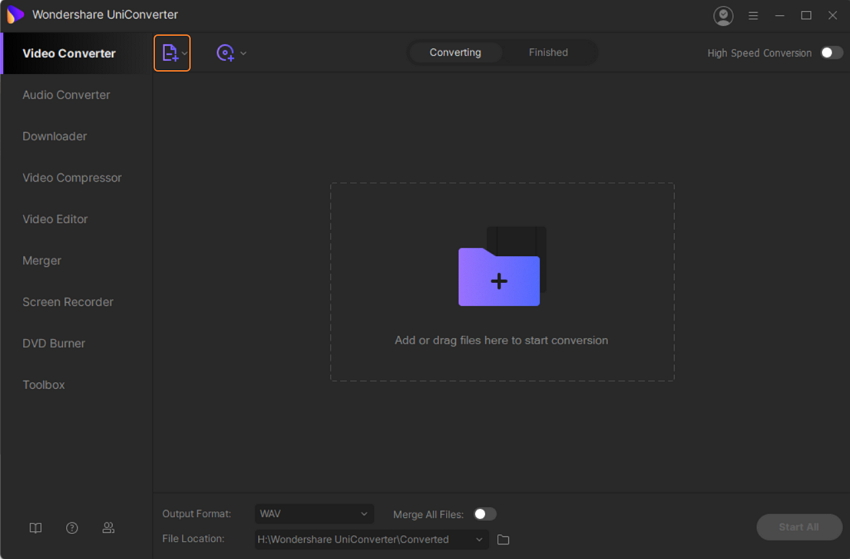
Step 2: Choose The Editing Functions.
The files added appear on the interface with a thumbnail image. The editing icons for Cut, Crop, and Effect are present under the image. Click on the desired icon and a new pop-up window will open. From the settings, window make the needed changes and click on the OK button to confirm the changes.
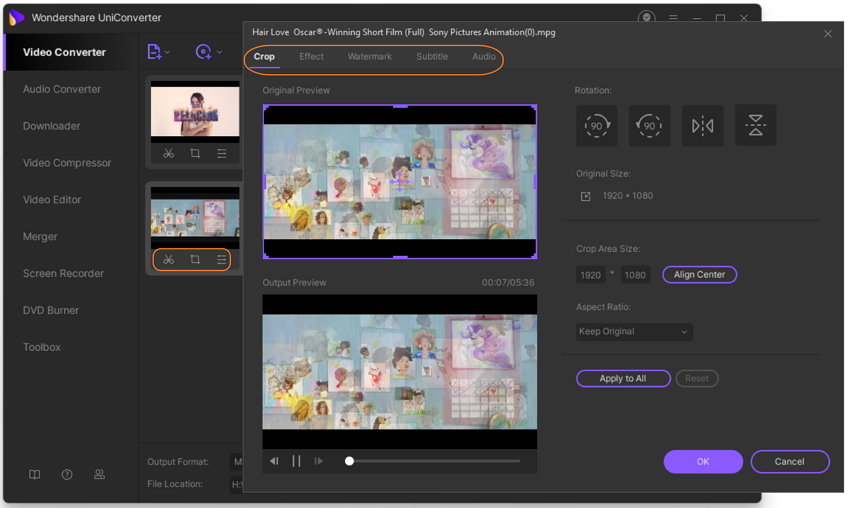
Step 3: Choose the Output Format.
The next step is to choose the target format. Expand the drop-down menu at Output Format tab and choose the desired output format from the Video tab. To upload the edited files to YouTube, Facebook, Vimeo, and Instagram, the pre-set format can be selected.
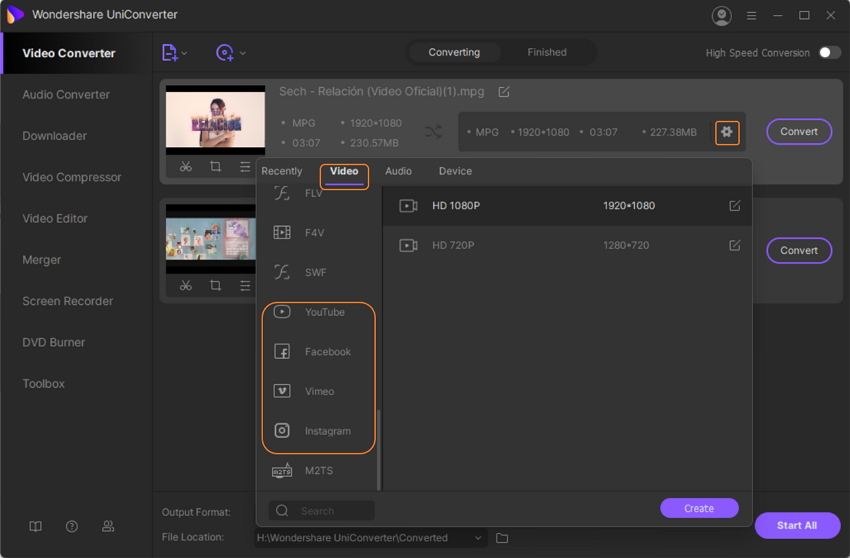
Step 4: Edit and Convert Videos.
At the Output tab, choose the location on your desktop to save the file. Clicking on the Start All button will finally start processing the added videos. The Finished tab on the interface can be used to check and manage the edited and converted files.
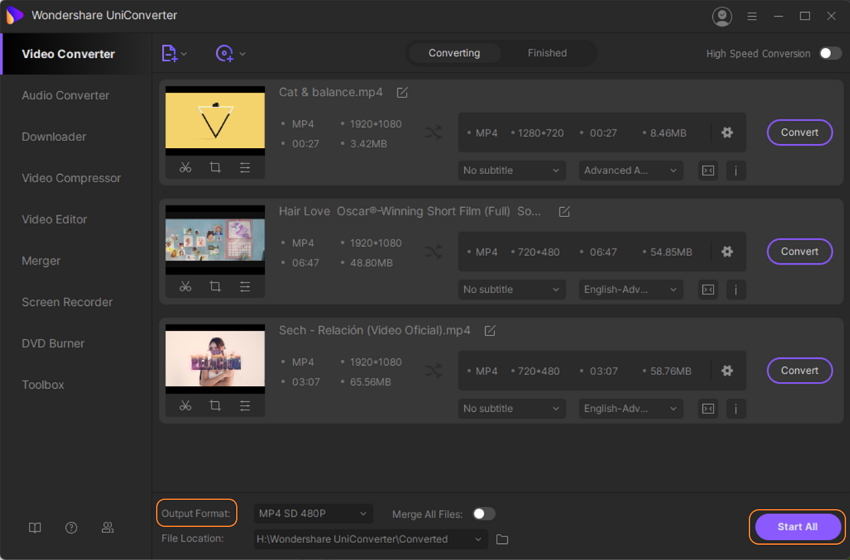
How to edit videos on PC? Install Wondershare UniConverter and professionally process your files.


