A RAW is an uncompressed file format that contains undeveloped and unprocessed data from the digital camera’s image sensor or other image scanners. A RAW file is very large in size and cannot be printed or shared over mail or internet. Thus to make these files accessible, conversion to JPG is required. RAW to JPG conversion can be done using an array of desktop and online tools as needed.
Part 1. 4 Free RAW to JPG Converter Online
If you do not want to install any third party software for RAW to JPG conversion, online tools can be considered. These programs work from the browser and need no registration or installation. Moreover, online tools are free and simple to use.
Online UniConverter
This friendly and straightforward online image converter tool allows you to convert RAW to JPG without download and install steps. Online UniConverter is becoming one of the best image converters. A simple manner is suitable for most users. They hope people could use it satisfied and get the high-quality image conversion features they want.
Guide to Convert RAW to JPG in Iloveimg:
Step 1. Select RAW files from Computer or drag & drop it on the page.
Step 2. Choose JPG image format as a result.
Step 3. Convert it and download the JPG files or save it to your Dropbox right afterward.
Iloveimg
URL: https://www.iloveimg.com/convert-to-jpg/raw-to-jpg
This online conversion tool allows converting your RAW files to JPG and other image formats in a quick and simple manner. The files to be converted can be added from the computer, Dropbox or your Google Drive account. The tool allows adding multiple files at a time. You can also download and save the processed file to the cloud storage account or share it's link or QR code.
Guide to Convert RAW to JPG in Iloveimg:
Step 1. Launch https://www.iloveimg.com/convert-to-jpg/raw-to-jpg RAW file to JPG converter on your PC browser. Click on the Select Images button to browse and load RAW file.
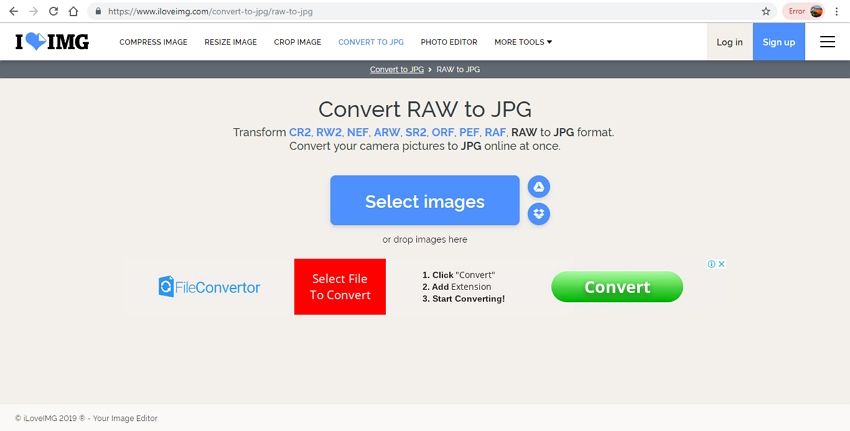
Step 2. The added files will appear on the interface of the program. Click on the Convert to JPG button after which the added files will start uploading and converting.
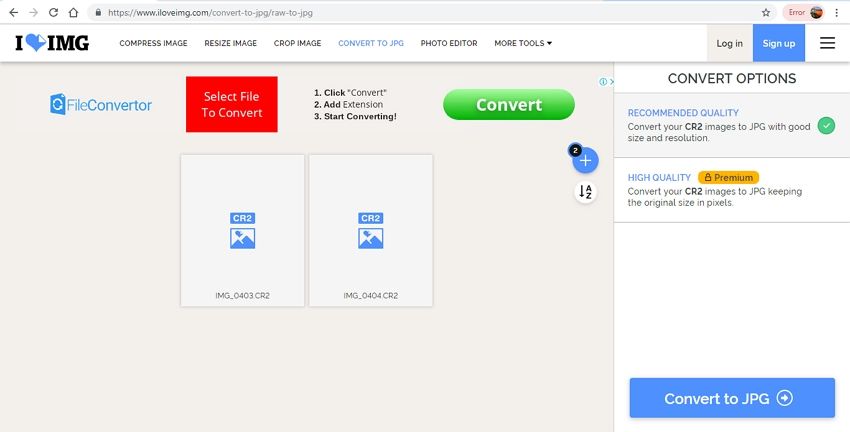
Step 3. Upon process completion, the converted JPG files can be downloaded to your PC or cloud storage account.
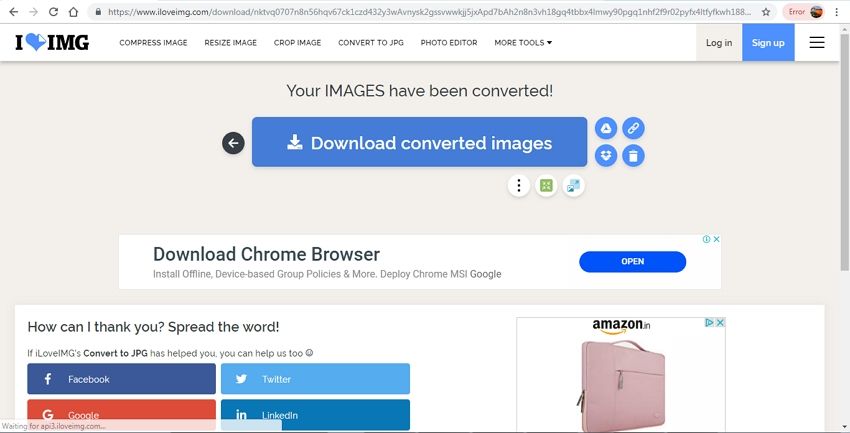
Online Converter
URL: https://www.onlineconverter.com/raw-to-jpg
This is another popularly used online conversion program that supports a range of file conversion including RAW to JPG. Files can be added from your PC or through a URL in case of online file. The maximum supported file size is 200MB and there are options to choose the file quality and edit the size as well.
Guide to Change RAW to JPG in Online Converter:
Step 1. Run https://www.onlineconverter.com/raw-to-jpg RAW to JPG online tool on your PC browser. Click on the Choose file button to browse and load RAW image.
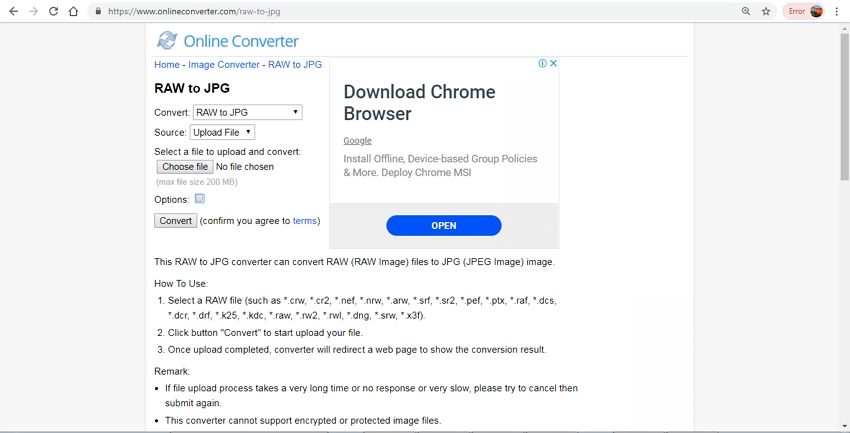
Step 2. Enable the Options button if you want to change the output file size or its quality.
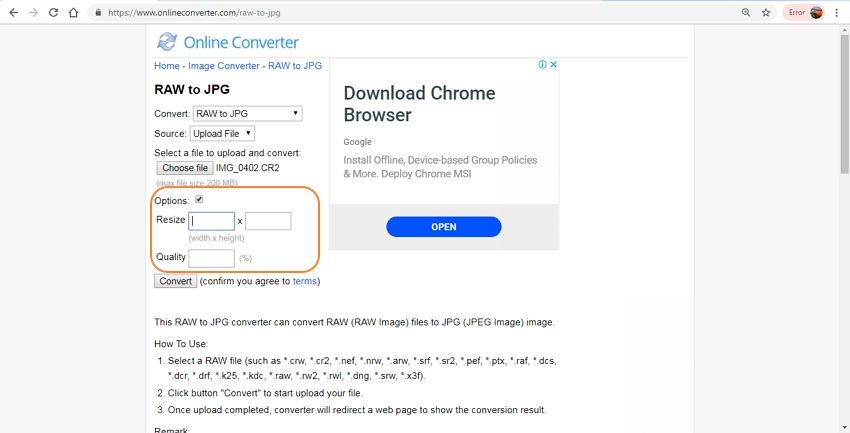
Step 3. Click on the Convert button to start the process of converting added RAW file to JPG format.
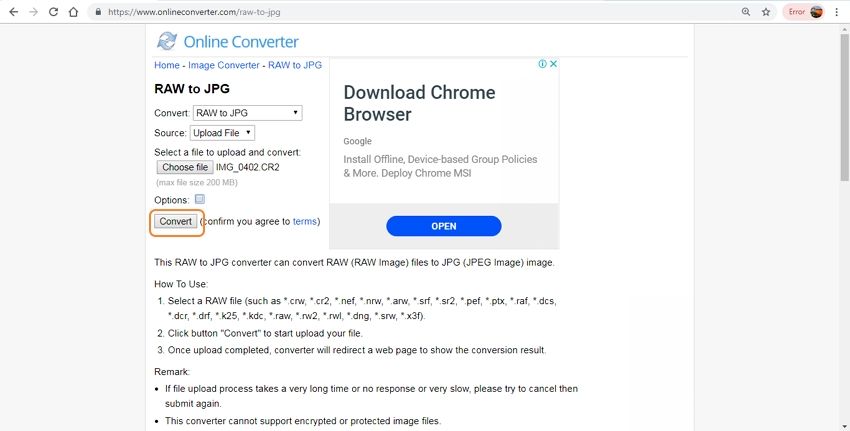
Zamzar
URL: https://www.zamzar.com/convert/raw-to-jpg/
With Zamzar local as well as online RAW files can be added to the interface for converting it to JPG and other supported formats. The program is free to use and need no installation or registration. You can download the processed file to your PC or can receive it on your email as well.
Guide to Convert RAW to JPG in Zamzar:
Step 1. Open https://www.zamzar.com/convert/raw-to-jpg/ RAW and JPG converter on your browser. Click on the Add Files button to import RAW file to the program interface. You can also Drag and drop files.
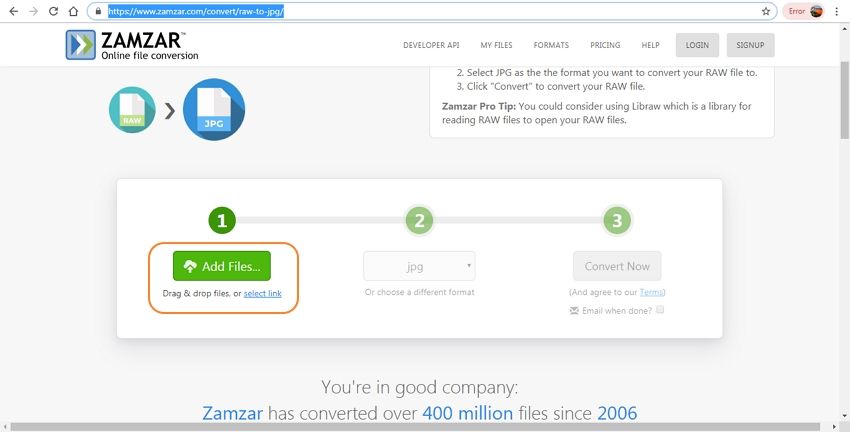
Step 2. Choose JPG as the desired target format at this free raw to JPG converter.
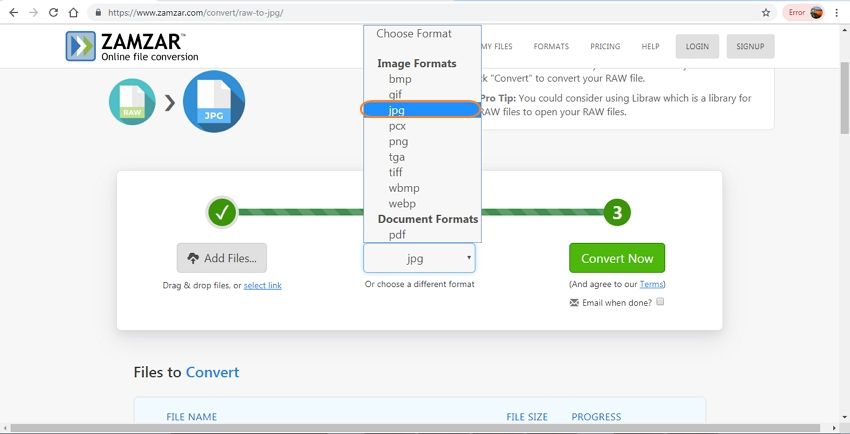
Step 3. Click on the Convert Now button to upload and convert the added file. If needed, you can enable the option to receive the converted file on your mail by providing your mail id.
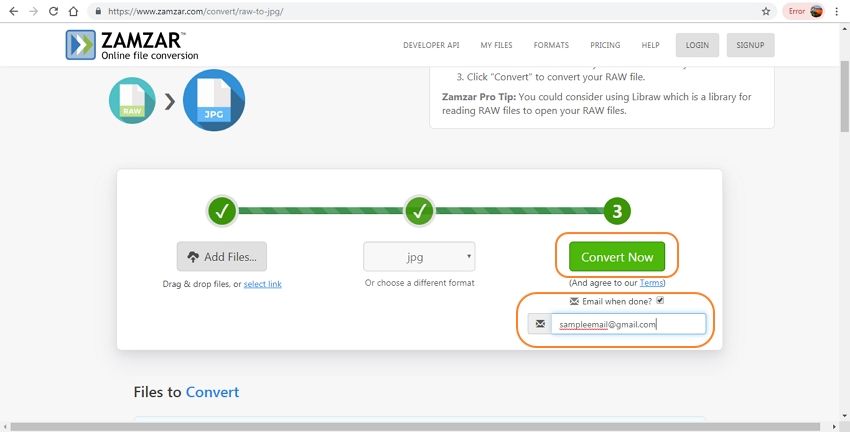
Part 2. The Best RAW to JPG Converter Software
If you are looking for a professional RAW file to JPG converter, Wondershare UniConverter is ideal software to download. Windows and Mac latest versions support downloading this software that facilitates converting your RAW files to JPG and other popular image formats. Files to be converted can also be added directly from your device. A built-in editor comes along with Wondershare UniConverter that support features like cropping, rotation, adding watermark, and change in file size. The file quality can also be selected using the tool. With batch processing, the software supports converting multiple images at a time.
Wondershare UniConverter also has a 7 days free trial version where you can free download the software on your Windows and Mac system to try an array of its features for free.
- · Support batch processing of RAW to JPG conversion.
- · Convert image to over 1000 formats, including JPG, PNG, BMP, TIFF, GIF, and others.
- · Convert RAW to JPG or specific devices formats without any trouble.
- · Transfer converted RAW files from PC/Mac to external devices easily via a USB cable.
- · Versatile toolbox combines Image Converter, GIF maker, video compressor and screen recorder, and others.
Guide to Convert RAW File to JPG Using Wondershare UniConverter
Step 1: Launch Wondershare RAW to JPG converter
Run the Wondershare UniConverter software on your PC and choose the Image Converter from the Toolbox section of the software.
Step 2: Add Multiple RAW Files for Batch Processing
A pop-up window will open to allow adding RAW files from your PC by clicking on the +sign or +Add Images button. Multiple files can be added here for batch processing.
Step 3: Choose JPG as the Converted Format
The added files can be seen on the program interface along with a thumbnail image. Under the thumbnail image, the icons for file editing and settings are present. Choose JPG as the desired output format from the Convert all images to: tab on the top-right corner.
Step 4: Convert RAW to JPG
Choose PC location for the converted files at the File Location tab. Finally, hit on the Convert button to proceed with the conversion process.
Want to know more about UniConverter, check the below.
Part 3. Software vs. Online Converter
In the above parts of the topic, we have discussed professional Wondershare UniConverter software and online programs for converting RAW images to JPG format. Both methods have their own features and functions with pros and cons. To help you choose a suitable method depending on conversion requirements, below given is a comparison table.
| Features | Wondershare UniConverter | Online RAW to JPG Converter |
|---|---|---|
| Platform | Windows and Mac | Vary from program to program |
| Supported Formats | Almost all formats which are used. | A few popularly used formats. |
| Editing Features | Comes with a built-in editor supporting features like crop, size change, quality, and others. | Majority of the tools does not support any file editing options. |
| Internet Dependence | NO | YES |
| Conversion Speed | Super fast | Slow |
| Converted File Quality | High | Basic |
| Batch Processing | YES | Majority of the program does not support batch processing. |
| File Size Limitation | Unlimited | Yes with the majority of the tools there is a restriction to the file size that can be added. |
| Additional Features | The software offers a wide range of additional features like video download, transfer, recording, and others. | Offers only basic image conversion. |
It can be concluded that for basic RAW to JPG conversion of a single and small size file, online tools can be considered. But if you are looking for high-quality conversion without any file size restriction and with added features, professional tool like Wondershare UniConverter works as the best RAW to JPG converter software.


