Have video files on your Mac with disturbing background noise? Don't worry, you can now remove the audio from these files and then add your choice of music or audio using a good tool. There are several other situations like above when you would need to remove the audio and create a mute video. To help you remove audio from video Mac, we have listed several ways to remove sound from video on Mac.
Part 1. How to Remove Audio from Video with QuickTime Player
QuickTime Player is the media player for the Mac devices that is capable of handling files in an array of formats. The player supports a wide range of other functions as well including the option to remove the audio from the video file. So if you have the QuickTime Player installed on your Mac and looking for the tool to remove audio from the video file, this will work as the most convenient option.
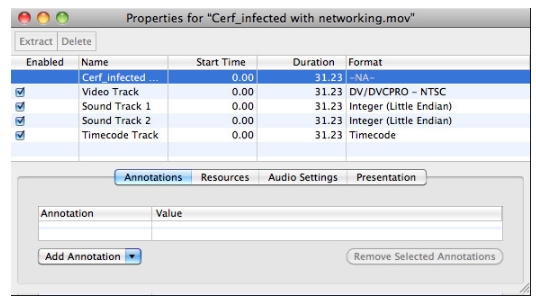
Steps to remove audio from video QuickTime:
Step 1: Launch the video that you want to remove the audio from in the QuickTime player app.
Step 2: At the top of the menu click on the Window tab and choose 'Show Movie Properties' option.
Step 3: Here you can select the soundtracks that you do not want and then uncheck the box at the Enabled section. With this QuickTime will remove the audio from the video file.
Part 2. How to Remove Sound from Video Using iMovie Mac
iMovie is one of the widely used editing apps used by Apple devices. Using the program, you can perform a wide range of editing functions and when needed, audio from the video file can be removed to create a mute video. A simple interface with quick file processing makes the program popular among the users.
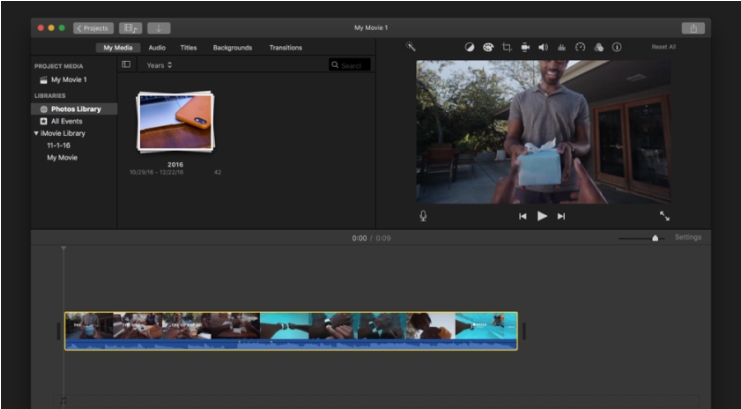
Steps on how to remove audio from video Mac using iMovie:
Step 1: Launch the iMovie app on your Mac system. Select the Projects tab and then hit on the Create New button.
Step 2: Next, drag the video from which you wish to remove the audio to the program's timeline.
Step 3: Select the video, right-click and select Detach Audio option.
Step 4: Again right-click on the Audio and then hit on the Delete button.
You can now export the mute video to the desired location.
Part 3. [Recommended] One-Click to Mute Videos Free Online
To remove sound from video Mac without using any additional software, online tools work as the best option and one such recommended program is Online UniConverter. Earlier known as Media.io, the program works straight from your system browser window and allows removing audio from the locally saved videos as well as YouTube video links. Without any ads or watermarks, the tool is free to use and works on Windows as well. The files processed can be simply downloaded from the program interface.
Try It Free | Remove Sound from Video on Mac using Online UniConverter
Step 1: Add the video by hitting on the + sign icon or paste the URL.
Step 2: Online UniConverter will start removing audio tracks automatically.
Step 3: Download the completed videos or save to Dropbox after the process.
Thus to remove sound from video on Mac, you can use any one of the above-listed methods. If iMovie or QuickTime is already installed, you can use these programs. Online UniConverter works best when you do not want to use additional software and looking for a simple yet quick method.


