To resize images without losing quality and in a professional manner, Illustrator is considered one of the best tools available. This graphics editing tool by Adobe supports multiple features including resizing pictures in high quality. So if you too want to process images for business, presentations, clients, or artwork use resize image Illustrator. More about the tool and how to resize image in Illustrator can be learned from the following parts.
Part 1. How to Resize An Image in Illustrator Without Losing Quality
Developed by Adobe Inc, Illustrator is a vector graphics editing tool that offers multifaceted controls to enhance the looks of your graphics. Resizing of the images can be done without making them look blurred or pixilated and maintaining the original file quality. The size of the image and graphics in Illustrator can be changed interactively or through the numbers as needed.
There are several methods to resize image in Illustrator which include – Scale Tool, Transform Panel, Free Transform Tool, and Transform Each. Depending on the image and your requirements, any one of these can be used.
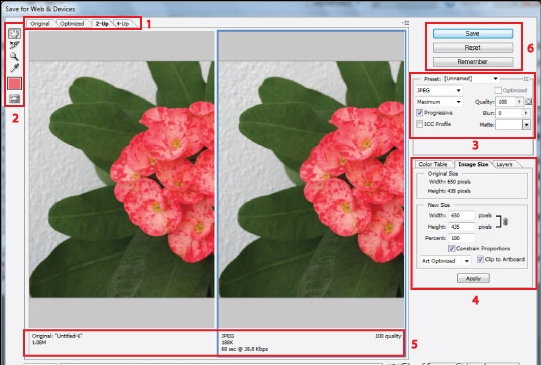
Use Illustrator to resize image with Scaling functions
Step 1: Open the software on your system. Hit on the Selection tool or click on the arrow from the Tools panel to choose the image or the object that you want to resize
Step 2: From the Tools, panel select the Scale too
Step 3: Next, click anywhere on the image, and then to increase its height you need to simply drag up and to increase the width you need to drag across. To maintain the proportion of the image, hold the Shift key before you drag.
Step 4: if you want to resize the image using the specific value percentage, double-click on the Scale tool and then enter the desired image size values.
You can also use the Bounding Box and Transform Panel for resizing images.
Part 2. Illustrator Alternative: Resize Images Online and Free
You need to purchase the Illustrator software to work on it and it takes time to understand the interface and require technical know-how. So if you are looking for a simpler and pocket-friendly alternative to Illustrator, Wondershare Online UniConverter is a good choice. This is a free online program that works from your browser and is simple in use. Images in BMP, JPG, PNG, and GIF formats can be added to the program interface for resizing quickly and easily. You can add up to 5 images at a time with 5MB of each for batch processing. The images are resized without any quality loss and maintain the aspect ratio without cropping. The resized pictures come without any watermark and can be saved to the local system and Dropbox as well.
Steps to resize images using Online UniConverter
Step 1: Open Image Resize on your browser and click on the + sign to browse and load the images.
Step 2: Choose to resize the image by pixels or by percentage. If you want to change the aspect ratio, click on the lock icon and choose from the available options.
Step 3: Hit on the RESIZE button that will start processing the files.
After the resizing is done, save the image to the computer or Dropbox as needed.
Illustrator can be used when you are looking for detailed resizing of not only images but also graphics, logos, and other objects. For simple, quick, and free resizing of images in popular formats, Online UniConverter is an excellent tool to use. Compatible with Windows and Mac, this program requires no download or installation.


