If you are reading this, you probably enjoy editing videos, or you have an awful video that needs fixing. However, you cannot find the ideal video editing tool to get the task done. Thanks to smart geeky individuals, there is a myriad of video editing software, paid-for versions. Some are available for free and online. So, you don’t have to install them on your device, and you can use them on the go.
In this article, we will sample the top 20+ best video editing software. Let us start with the 20 free and paid video editing software.
Part 1. Top 10+ Video Editing Software for Windows and Mac
Wondershare Uniconverter
URL: https://www.media.io/video-converter-desktop.html
Platform: Windows and Mac
Wondershare Uniconverter is the best video editing software that is available at some cost. It can convert more than 1000 formats at a neck-break speed that is 30 times faster than other software. It works incredibly on the most popular operating systems and is easy and quick to install on a computer. Wondershare Uniconverter is known to preserve and even enhance the quality of video files.
Pros:
- Supports all formats of video conversion.
- It is useful, quick, and maintains quality.
Con:
- It is not free for all the features.
- The trial version supports only for a limited time.
- · Wondershare UniConverter is the easiest to use software that edits video.
- · Convert videos to 1000 formats at 30X faster speed without quality loss by using UniConverter.
- · You can transfer videos to devices and external hard drives without trouble.
- · In UniConverter Toolbox, includes convert images, create GIF, burn CD, rip CD, cast to TV, and fix Meta tags features.
- · Wondershare UniConverter allows you to burn video and other media files to DVD as well.
To Use Uniconverter for Video Editing Purposes
Following the simple guide: you must have installed the software on your machine to get started.
Step 1. Launch Uniconverter and Select to Apply Effect
Add the video file you wish to edit under the Convert or Burn module. At the bottom of the added video thumbnail, there are three icons for Trimming, Cropping, and Editing, respectively. Select the Effect icon to open its window.
Step 2. Edit Video in UniConverter (Trim/Crop/Effect/Watermark)
Now, adjust the brightness, contrast, saturation settings, and choose deinterlace as you see fit. There is an Auto Enhance option that automatically enhances video effects. Plus, you can select from the 19 popular filters a suitable filter for the video. Then tap on the OK button to submit your choices.
Step 3. Saving Edited Video
Next, choose the output format for the video at the bottom of the interface and tap on Start All to convert the files.
To view the output, go to the Finished tab.
Wondershare Filmora
URL: https://filmora.wondershare.com/
Platform: Windows and Mac
Second, in this list of video editing software is Filmora Wondershare. It is an easy to use video editing platform that considers beginners. It has all the video editing tools you would need to edit your file and comes with video templates, and audio library, and several filters. It also allows you to save and share the output widely.
Pros:
- It is simple to use.
- It has amazing features.
Con:
- Doesn’t support storyboard editing.
- It requires subsequent subscribing to use the effect store.
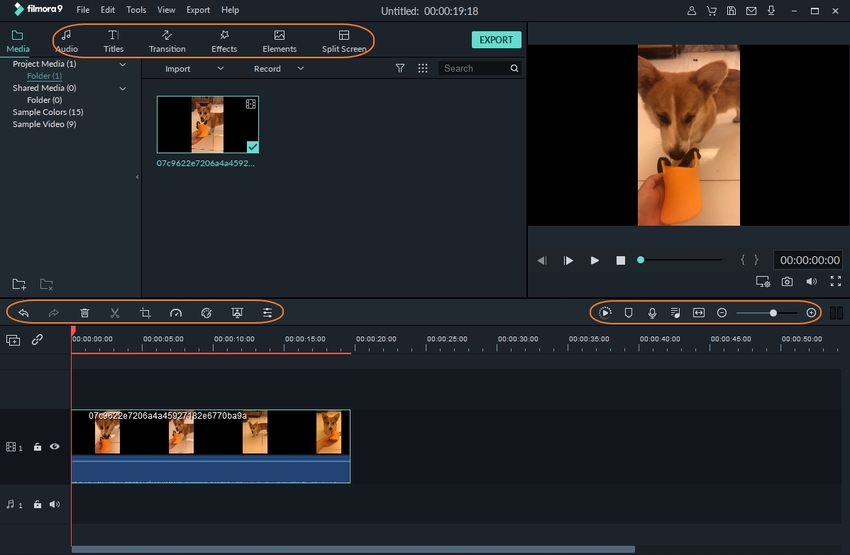
Lightworks
URL: https://www.lwks.com
Platforms: Windows, Linux, and Mac OS X
Pros:
- Supports real-time sharing and collaboration of video project.
- It has a reliable keyboard and patented console for enhanced editing.
Con:
- It can be challenging to use for beginners.
- Other features are unavailable in the free version.
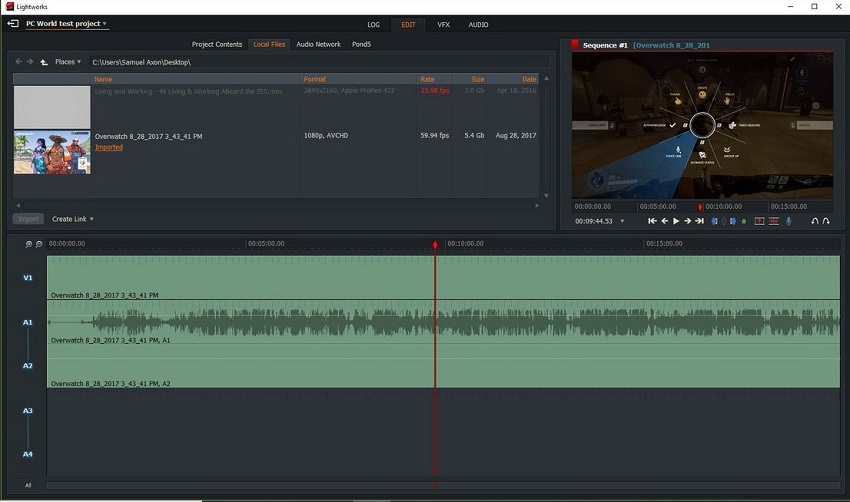
VideoPad Video Editor
URL: https://www.nchsoftware.com/videopad/index.html
Platform: Windows
Pros:
- It is effortless to navigate.
- Supports most file formats.
Con:
- It is not challenging enough to gurus.
- It has limited features.
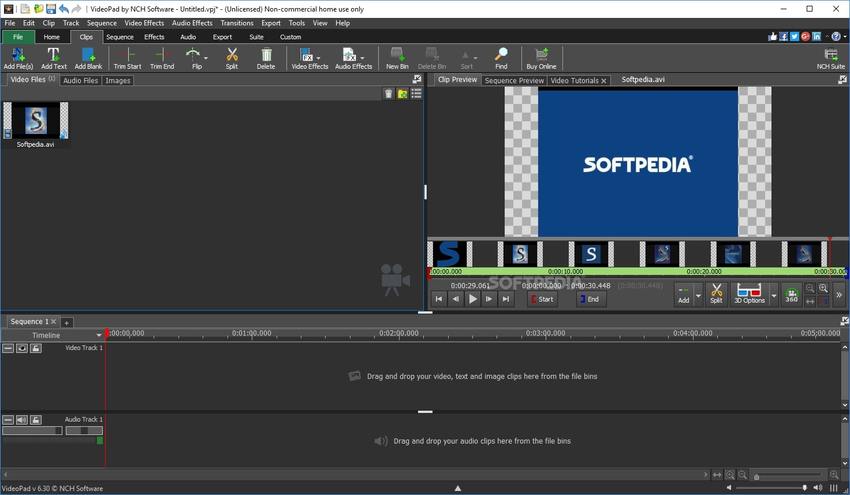
Blender
Platforms: Windows, Linux, and Mac
Pros:
- It is free to use.
- It is easy to handle.
Con:
- It has limited features.
- The interface is not stable.
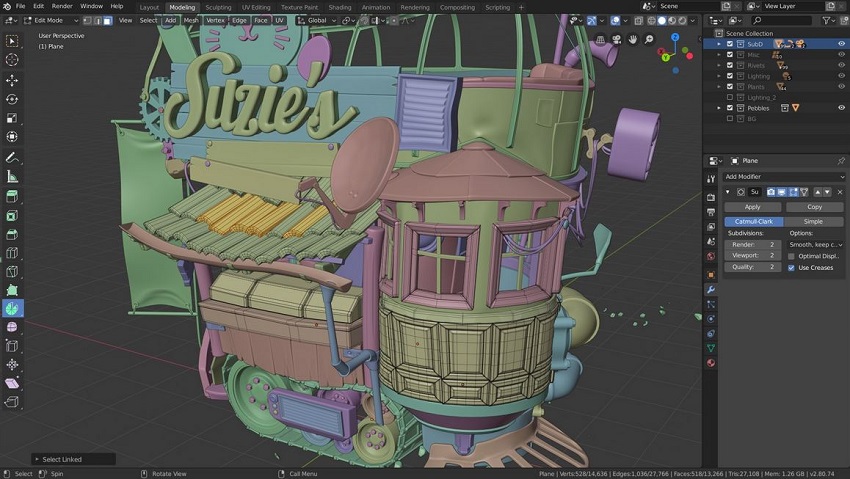
Shotcut
Platform: Windows, Mac, and Linux
Pros:
- It is an open-source software.
- It is available for free and has impressive features.
Con:
- It has a problematic user interface.
- It is not compatible with phones.
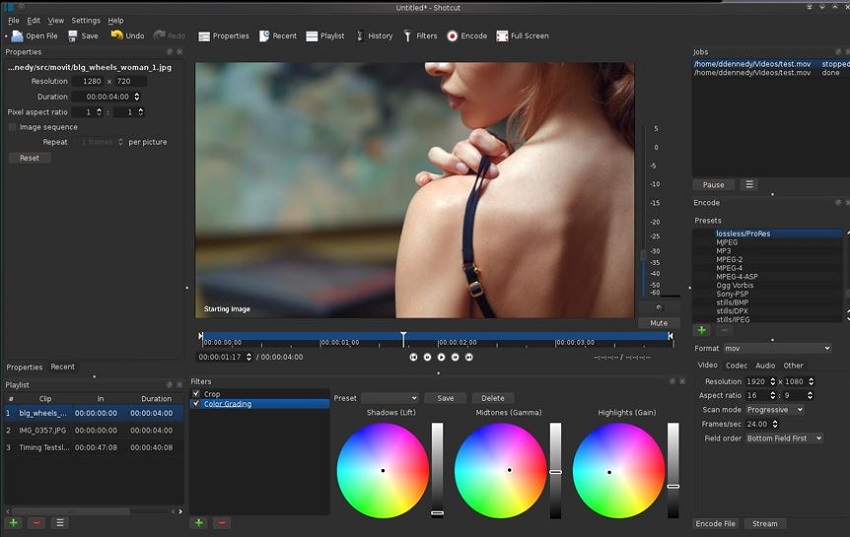
Machete
URL: http://www.machetesoft.com/download-video-editor-machete.html
Platform: Windows 10/8/7/Vista/XP
Pros:
- It has extensive video editing features.
- It is available for download for free.
Con:
- Lite version supports limited file formats.
- Doesn’t accommodate audio file editing.
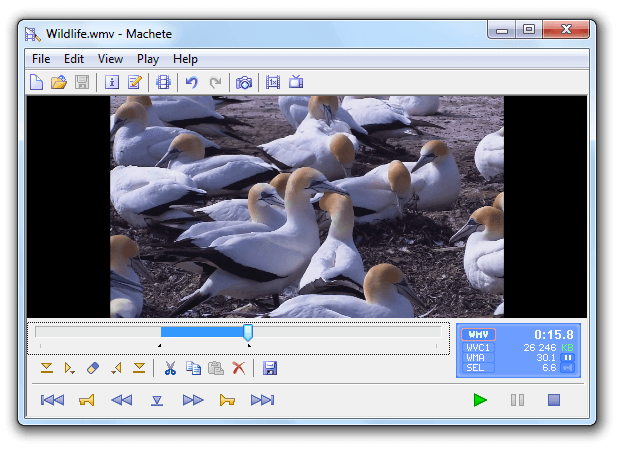
VSDC Free Video Editor
Platforms: Windows
Pros:
- Supports a variety of file formats.
- It is free to use.
Con:
- The free version has limited capabilities.
- VSDC has no free trial option.
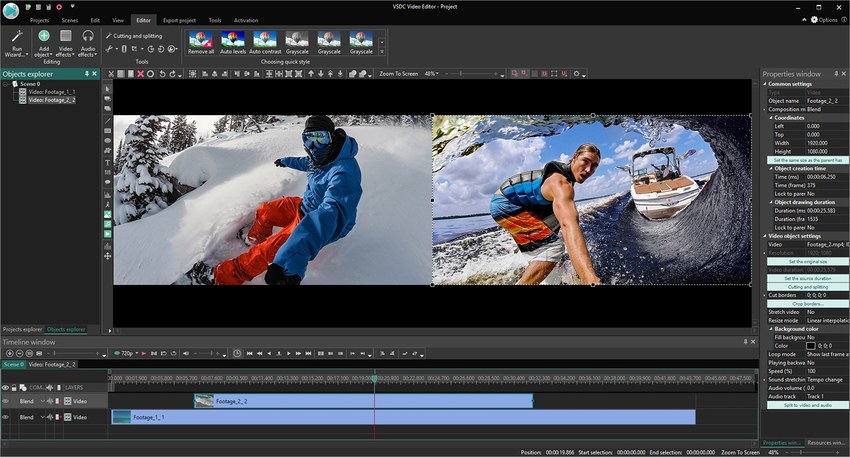
Avidemux
URL: https://fixounet.free.fr/avidemux/
Platforms: Linux, BSD, Mac OS X, and Windows
Pros:
- It is an open-source software.
- It supports automatic completion of tasks.
Con:
- It supports a limited number of file formats.
- It cannot be used to perform intricate video editing tasks.
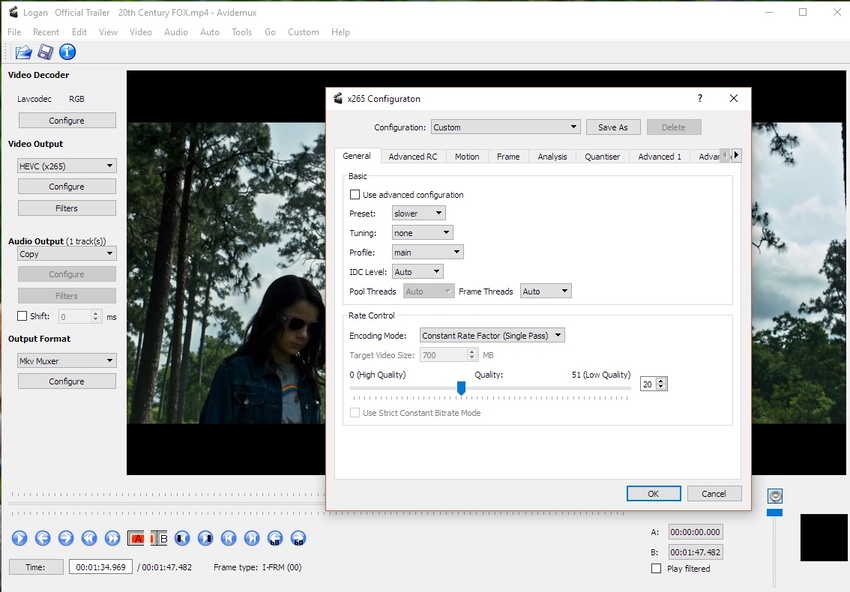
iMovie
URL: https://www.apple.com/lae/imovie
Platforms: Mac and iOS
Pros:
- It has a myriad of advanced and latest features
- It is a free software for Mac/iPhone/iPad.
Con:
- It only works on Apple devices.
- It is challenging to learn and navigate for beginner users.
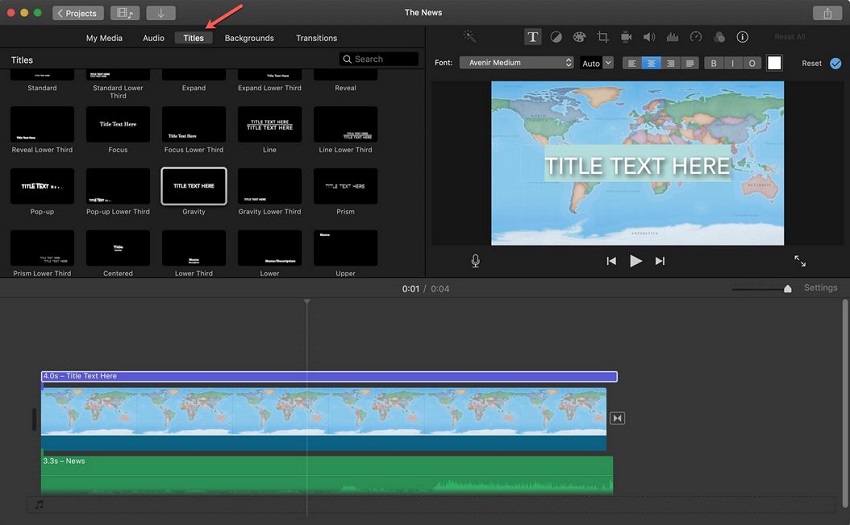
Da Vinci Resolve
URL: https://www.blackmagicdesign.com/uk/products/davinciresolve
Platform: Mac, Windows, and Linux
Pros:
- It has a well neatly organized interface that is user-friendly.
- It has a complete video editing toolbox.
Con:
- It requires getting used to first.
- The many features entailed can be too much to take in.
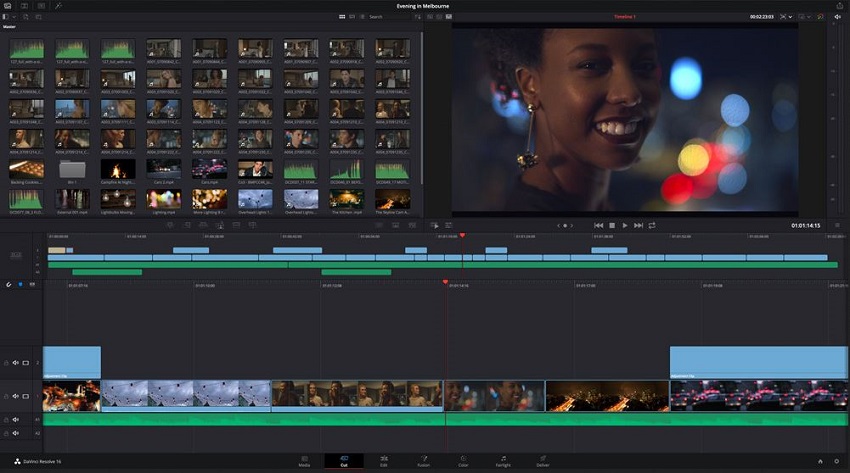
OpenShot Video Editor
URL: https://www.openshot.org/
Platform: Linux, Mac, and Windows
Pros:
- It works smoothly on the popular operating systems.
- It is available for free, and it is open-source.
Con:
- The platform is prone to lagging.
- It has enormous updates.
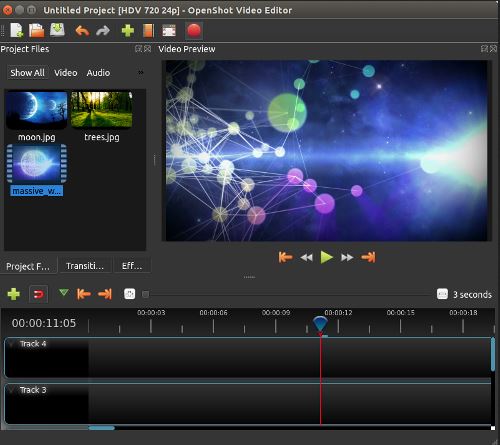
HitFilm Express
URL: https://fxhome.com/hitfilm-express
Platform: Mac and Windows
Pros:
- It has extensive video editing features.
- It is available for use freely.
Con:
- It is a little hard to navigate for new users.
- You are required to share a status update on social media before you download the software.
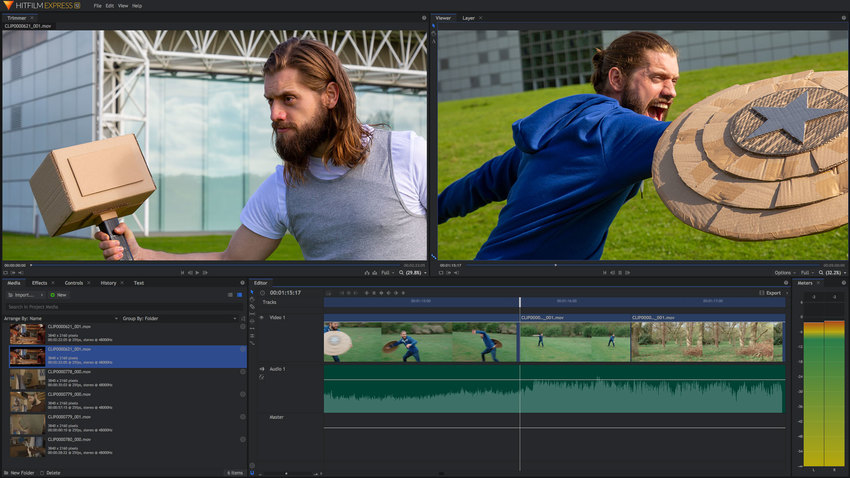
Free Video Converter
URL: https://www.freemake.com/free_video_converter/
Platform: Windows
Pros:
- Suitable for converting videos into several file formats.
- It doesn’t require one be to be tech-savvy to use it.
Con:
- In the beginning, you don’t get full access to features.
- It is only suitable for Windows devices.
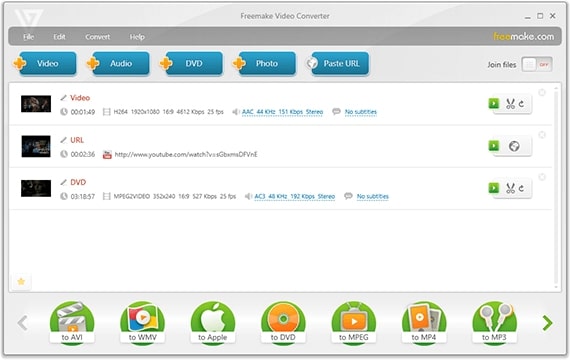
Adobe Premiere Pro
URL: https://www.adobe.com/hk_en/products/premiere.html
Platform: Android and Apple devices
Pros:
- It supports mobiles.
- It has a free trial for seven days.
Con:
- It has limited capacity for accommodating videos.
- It doesn’t support video rotation.
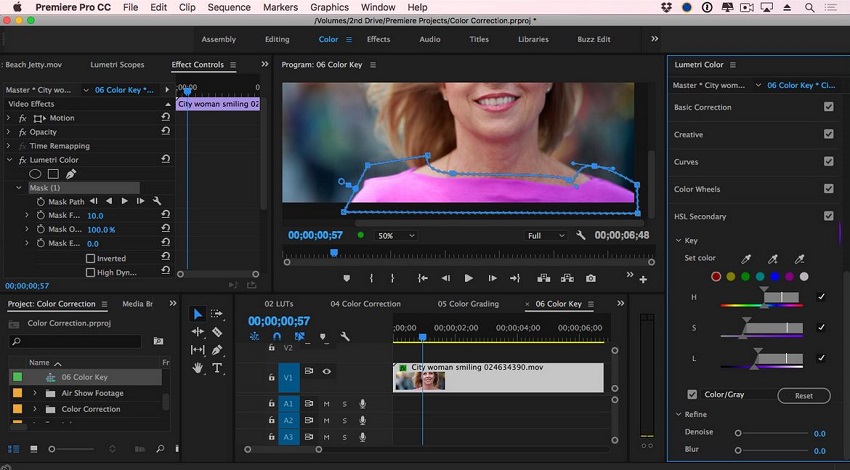
PowerDirector
URL: https://www.cyberlink.com/products/powerdirector-video-editing-software-ultra/features_en_US.html
Platform: Android and Desktop
Pros:
- It has a motion tracking feature.
- It has the Chroma key that lets you add voice overs and sound effects to a video.
Con:
- The free version has limited and fundamental features.
- Its paid version is quite expensive.
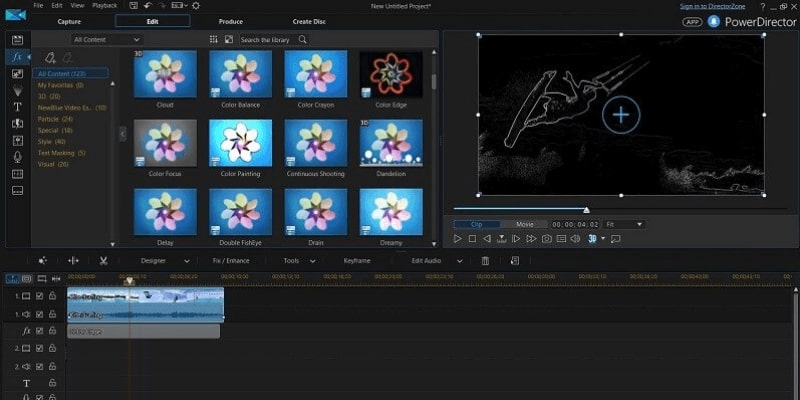
Windows Movie Maker
Platforms: Windows
Pros:
- It lets you export videos directly to social media platforms such as YouTube, Flickr, and Vimeo.
- Allows you to create unique videos in a short period.
Con:
- Only works on older Windows versions. It got discontinued two years ago.
- It has scarce video editing features.
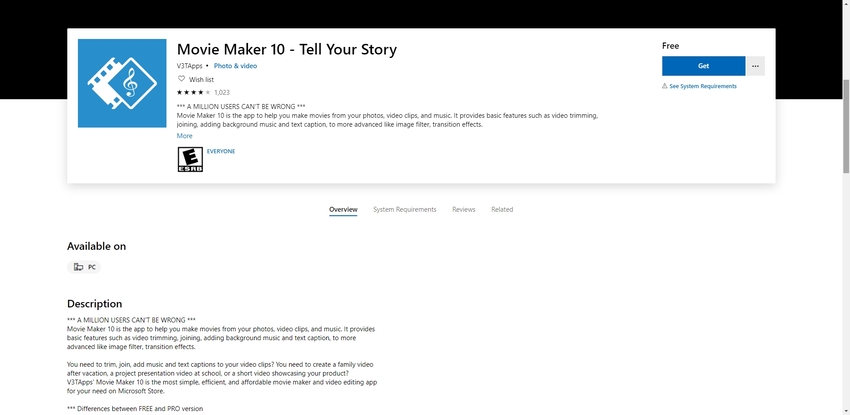
Magix
URL: https://www.magix.com/int/video-editor/movie-edit-pro/
Platforms: Windows
Pros:
- It has incredibly fast editing speeds
- Provides its users with over 900 effects, templates, and transitions
Con:
- The user interface requires practice
- It is not available for free

Part 2. Top 5 Free Online Video Editing Tool
Online Uniconverter
URL: https://www.media.io/video-editor.html
It is a free online video editor that allows you to crop, edit, trim, rotate, flip, mirror, and adjust a video effortlessly. It gets the task done in three simple steps on the go. It also supports various output formats and resolutions while guaranteeing the privacy of your data.
Pros:
- It can convert and compress video and audio files effectively.
- Saves storage space.
Con:
- It requires an internet connection.
- It has limited features.
Kapwing
URL: https://www.kapwing.com/video-maker
Kapwing is the second best free video clip editor you can use online. It enables you to join videos and pictures, make GIFs, and share them straight to your social media accounts. With this tool, you can drag and drop media files to arrange them to your taste and also reshape and resize the output.
Pros:
- It has free demonstrations for you to learn how to edit your video.
- It has an easy to understand and navigate interface.
Con:
- It has limited storage capacity for output.
- You need a Wi-Fi or data bundles to work efficiently.
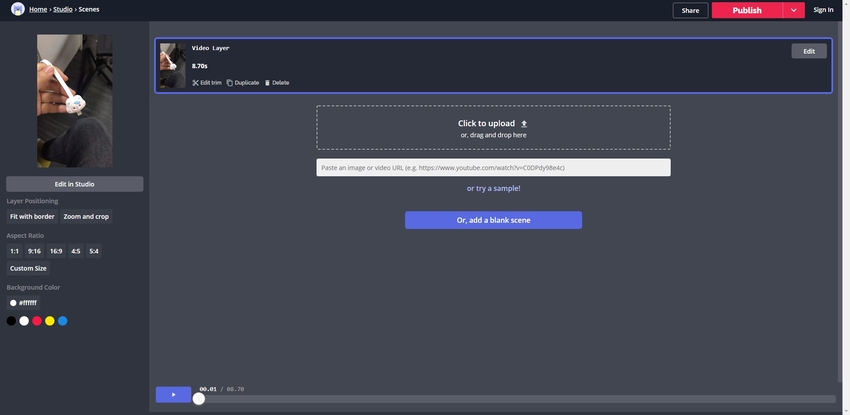
Veed
URL: https://www.veed.io
Veed is an excellent free editor that facilitates editing of videos thanks to its several video editing functions. These include cropping, trimming, adding subtitles, adding pictures to videos, and adding video effects. This platform also enables you to draw on the video, add stickers, and cut audio from a video.
Pros:
- It has incredible features for most video editing tasks.
- It is intuitive and easy to use.
Con:
- It is not available for free.
- It requires signing in first to access its features.
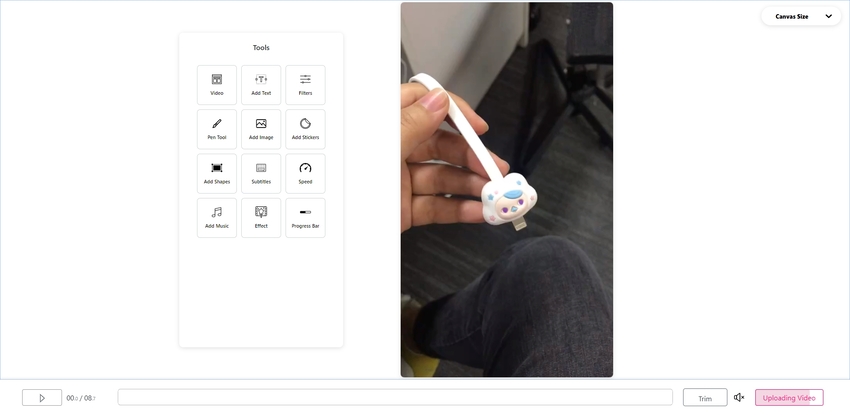
Clipchamp
URL: https://clipchamp.com/en/video-editor
You can learn how to make video edits on this online platform for free. It is suitable for all age groups. Explore how to make social adverts, tutorials, and fun videos quickly. It has built-in video templates that are ready for use, and you can customize them as well. It has been there since 2014 and therefore has improved immensely to suit your needs exhaustively.
Pros:
- It is available for use freely.
- It has incredible video editing capabilities.
Con:
- It requires one to sign up before using.
- It might contain pop-up ads.
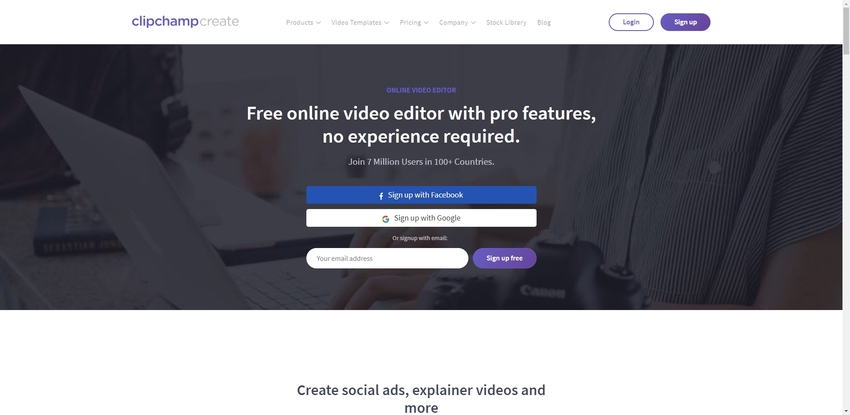
Clideo
URL: https://clideo.com/
Like the above tools, Clideo is an easy video editing software available online. It is having a well-packaged video editing toolbox that allows you to compress, cut, crop, rotate, loop, and merge video files with no hustle. You can also create slideshows and memes.
Pros:
- It guarantees the privacy of your files.
- It is effortless to use.
Con:
- It has limited features compared to other video editing tools.
- It has space issues.
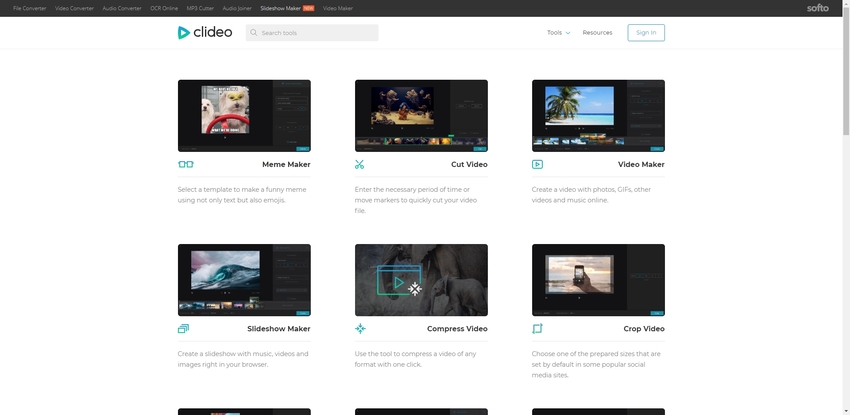
Summary
Now that you have a comprehensive insight on a video editing software, you can make your pick accordingly. Overall, we highly recommend Wondershare Uniconverter as it is an all-round video editing program.


